Mastering Cloud Storage: Tips and Tricks
Cloud storage has become an essential tool for backing up files, syncing across devices, and collaborating with others. This tutorial will guide you through setting up and optimizing your cloud storage, as well as sharing some advanced tips to make the most of these services.
1. Choosing a Cloud Storage Service
Popular options include:
- Google Drive: 15GB free, great for Google Workspace integration
- Dropbox: 2GB free, known for its reliability and ease of use
- OneDrive: 5GB free, integrates well with Windows and Office
- iCloud: 5GB free, seamless integration with Apple devices
Consider factors like free storage space, pricing for additional storage, file size limits, and integration with your most-used apps when choosing.
2. Setting Up Your Cloud Storage
- Sign up for your chosen service.
- Download and install the desktop client on your computer.
- Install the mobile app on your smartphone and/or tablet.
- Sign in to the service on all your devices.
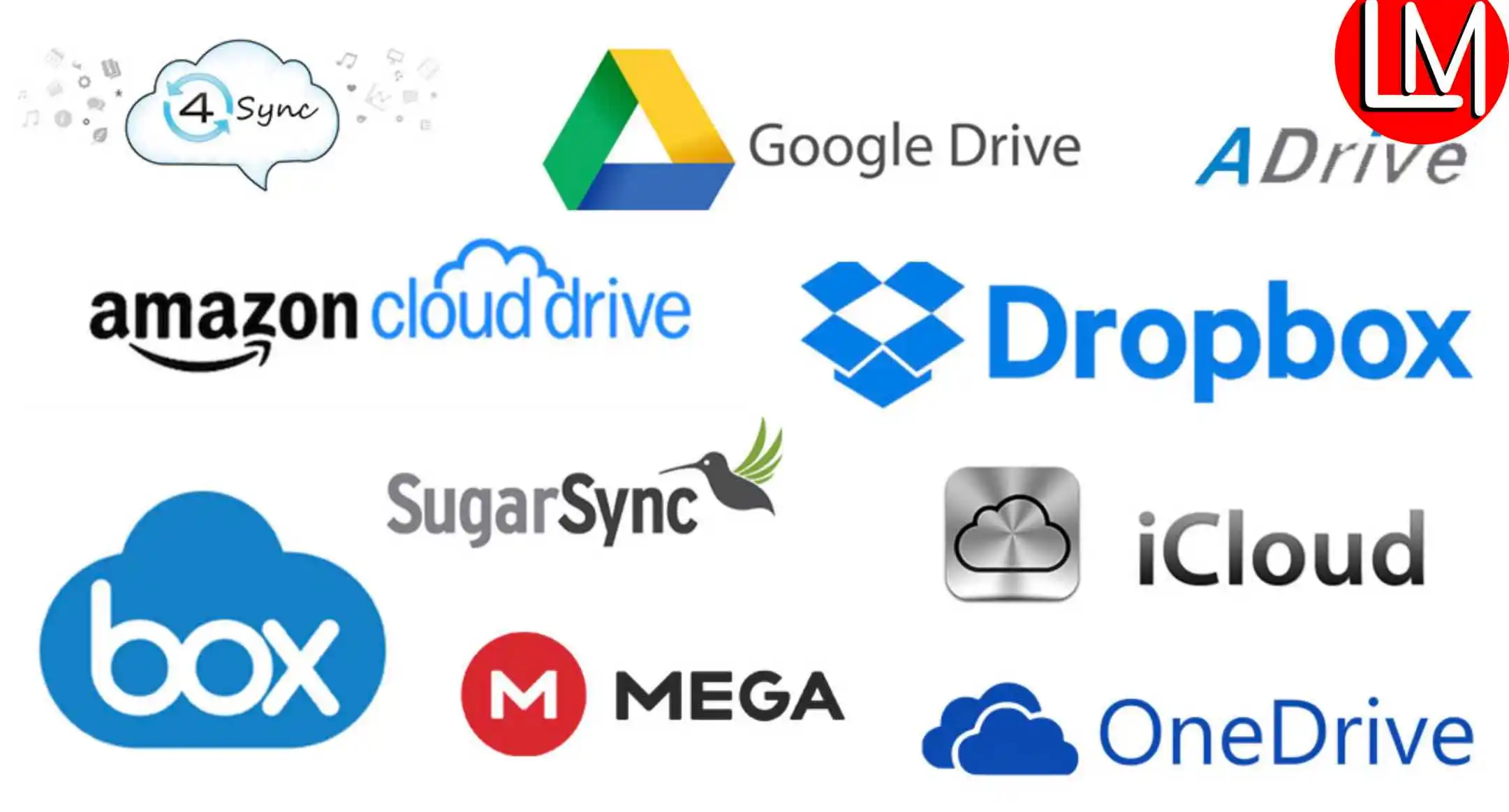
3. Organizing Your Cloud Storage
- Create a folder structure that makes sense for your needs.
- Use descriptive folder names for easy navigation.
- Consider creating separate folders for personal and work files.
- Use the 'Favorites' or 'Starred' feature for quick access to important files.
4. Syncing Files Efficiently
- Choose which folders to sync on each device to save space.
- Use selective sync to exclude large files or folders you don't need on all devices.
- Set up offline access for important files on mobile devices.
5. Sharing and Collaborating
- Right-click (or long-press on mobile) to share files or folders.
- Set appropriate permissions: view, comment, or edit.
- Use shared folders for ongoing collaboration.
- Learn to use version history to track changes and revert if needed.
6. Securing Your Cloud Storage
- Enable two-factor authentication for your account.
- Use strong, unique passwords.
- Be cautious when granting third-party apps access to your cloud storage.
- Regularly review and revoke access for apps you no longer use.
7. Advanced Tips and Tricks
- Use IFTTT or Zapier to automate tasks with your cloud storage.
- Learn keyboard shortcuts for faster navigation (e.g., 'Shift + N' to create a new folder in Google Drive).
- Use the search function effectively by learning advanced search operators.
- Set up email-to-cloud features to save attachments directly to your cloud storage.
Tip: Maximizing Free Storage
Many cloud services offer ways to earn extra free storage. For example, Dropbox gives extra space for referrals, and Google One offers occasional promotions. Keep an eye out for these opportunities to expand your free storage.
8. Troubleshooting Common Issues
- Sync conflicts: Usually resolved automatically, but check the conflict resolution settings.
- Slow syncing: Check your internet connection and try pausing and resuming sync.
- Storage full: Use the storage management tools to identify and remove large, unnecessary files.
Additional Tips
- Regularly clean up your cloud storage to avoid cluttering.
- Use cloud storage for backing up important documents, but don't rely on it as your only backup solution.
- Familiarize yourself with the web interface, as it often has features not available in the desktop or mobile apps.
- Check the terms of service to understand how your data is handled and protected.
Conclusion
Cloud storage is a powerful tool that can significantly improve your productivity and data management. By following these tips and tricks, you can ensure you're getting the most out of your chosen cloud storage service. Remember to regularly review your usage and settings to keep your digital life organized and secure.